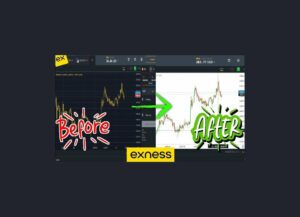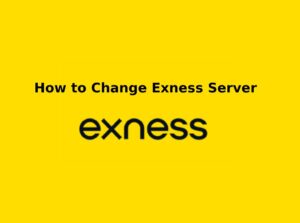Adjusting your timezone settings on Exness is an essential step to ensure that your trading activities are aligned with local time. This guide walks you through the simple steps to change your timezone in Exness and ensures your trading schedule is accurate.
Introduction of Timezone in Exness
In online trading, timing is everything, and having the correct timezone settings is crucial for a smooth and efficient trading experience. Exness, a global forex and financial services provider, offers flexible timezone settings that allow traders to customize their platform according to their local time.
When you open an account with Exness, the platform operates on a default timezone, but you have the option to change it to match your own timezone. This ensures that the trading hours, chart data, and market events are synchronized with your local time, preventing confusion or missed opportunities.
For traders in Nigeria, aligning the timezone with West Africa Time (WAT, UTC+1) is important as it ensures that you’re trading during the correct market hours and analyzing charts based on local time. Accurate timezone settings help you plan trades, monitor market movements, and place orders at the right time without worrying about discrepancies due to time differences.
Why Is Changing Your Timezone Important?
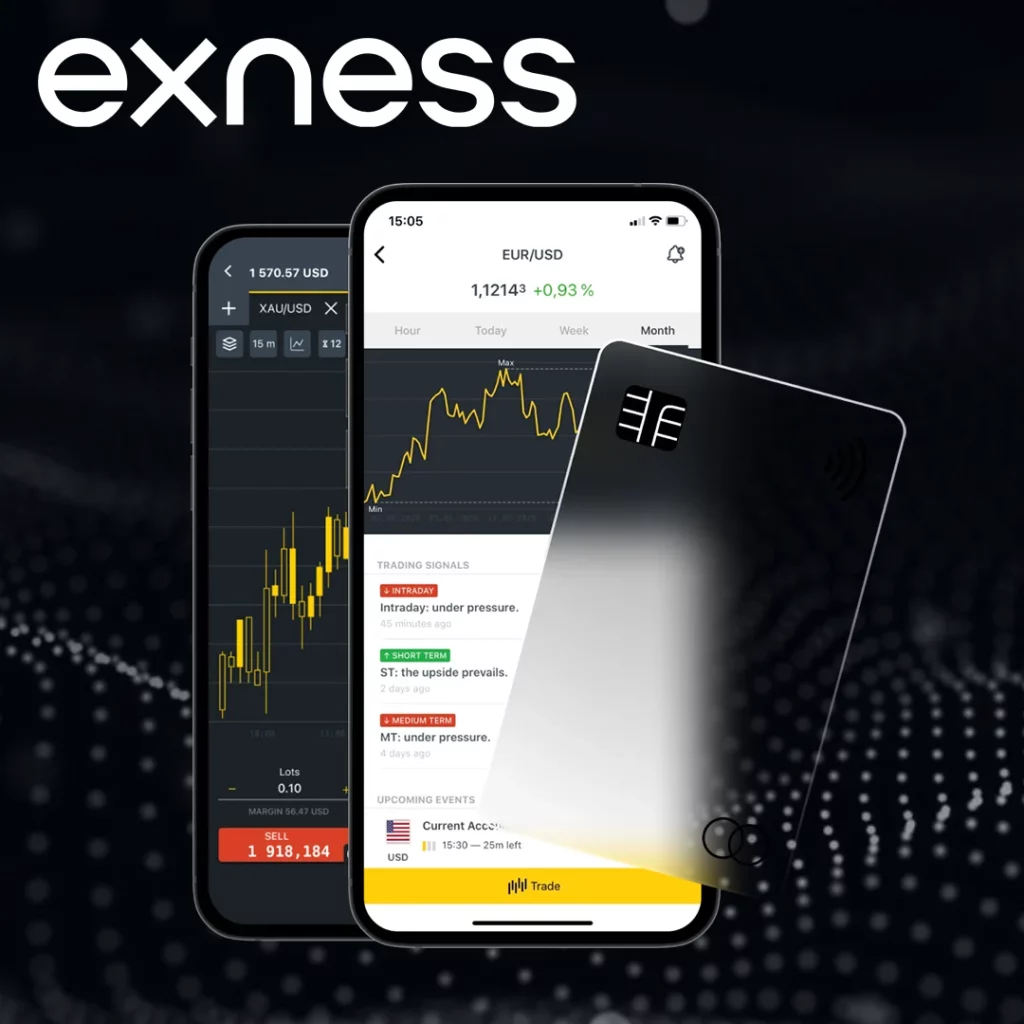
Your timezone settings in Exness are important for the following reasons:
- Accurate Trading Hours: Markets operate according to specific timeframes, and knowing the correct local time can help you make informed decisions about when to open or close trades.
- Chart Timing: Timezone settings affect the timing displayed on your charts. Having the correct timezone ensures that market analysis reflects the accurate times.
- Avoid Confusion: Incorrect timezone settings may lead to missed trading opportunities, especially if you misinterpret the market opening or closing times.
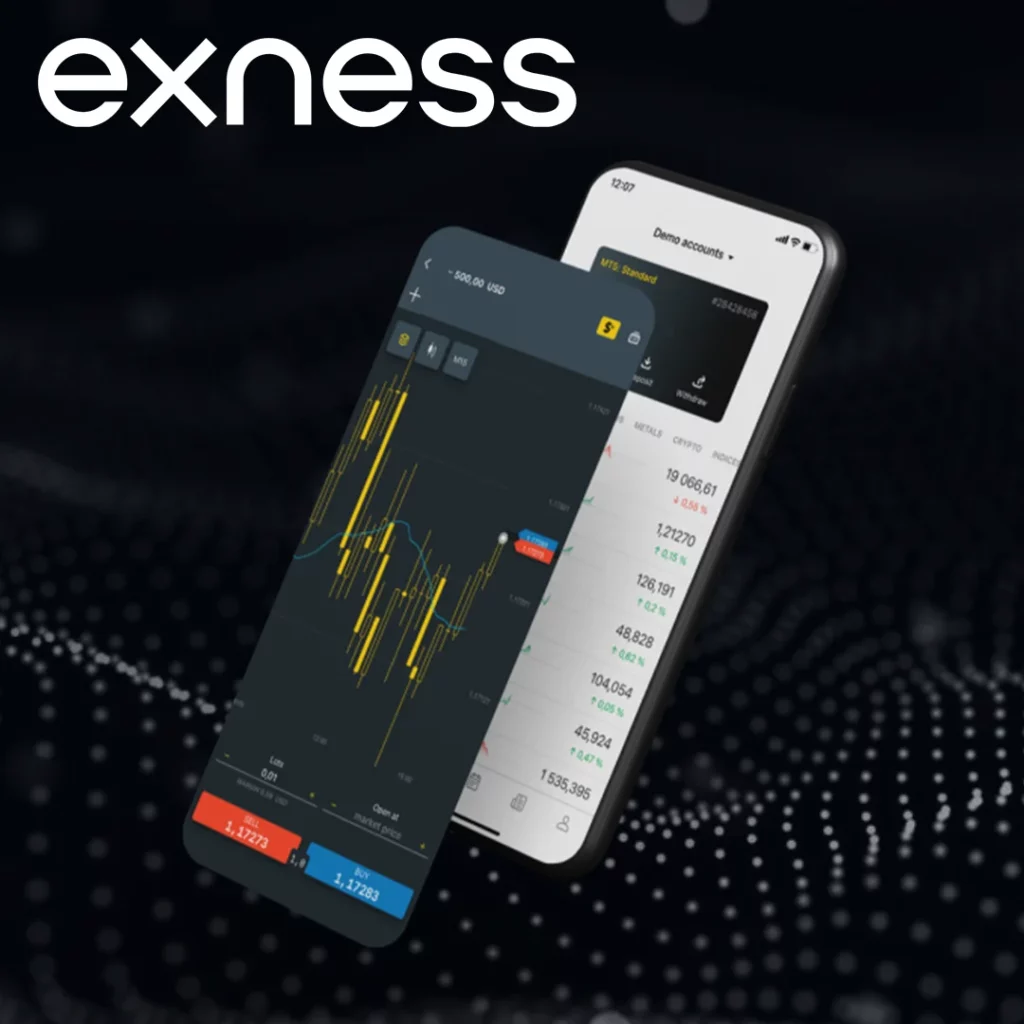
Prerequisites for Changing Timezone Settings
Before you change your timezone settings, ensure you meet the following requirements:
- You must have an active Exness account.
- You need to be logged in to your Exness trading platform (whether it’s the website or mobile app).
- Make sure you know the correct timezone (e.g., Nigerian Time Zone: WAT, UTC+1) to avoid confusion.
Step-by-Step Guide: How to Change Timezone in Exness
- Log in to Your Exness Account
- Start by logging into your Exness account through the website or the mobile app using your credentials (email and password).
- Navigate to the Settings Menu
- Once you’re logged in, click on your profile icon located at the top right corner of the screen (on both the website and app).
- From the dropdown menu, select Settings or Profile Settings to access your account settings.
- Find the Timezone Settings
- In the Settings section, look for Timezone Settings under the general settings or account preferences.
- The option should allow you to select the time zone in which you want your Exness account to operate.
- Select Your Preferred Timezone
- You will see a list of available timezones. Select “West Africa Time (WAT, UTC+1)” if you are in Nigeria. Ensure that you select the correct timezone to align with your local time.
- If you need to choose another timezone, you can scroll through the options and pick the one that best suits your location.
- Save Your Changes
- After selecting your preferred timezone, click “Save” to update the settings.
- The changes will be reflected immediately across your Exness platform, including the trading interface and charts.
Impact of Changing Timezone Settings
- Chart Timing: The time displayed on your charts will now align with the selected timezone, making market analysis more accurate.
- Market Hours: Your trading hours, such as the opening and closing times of the market, will now be reflected in your local time. This helps avoid confusion about trading sessions.
Troubleshooting Common Issues
If you encounter any issues while changing your timezone settings, here are a few things to check:
- Timezone Not Updating: Ensure you’ve saved your changes after selecting the timezone. Try refreshing the page or logging out and back in to apply the changes.
- Incorrect Time Displayed: Double-check that you’ve selected the correct timezone, especially if the time shown doesn’t match your expectations.
- Sync Issues with the App: If you’re using the Exness mobile app, try clearing the app cache or reinstalling it to ensure that the settings take effect.
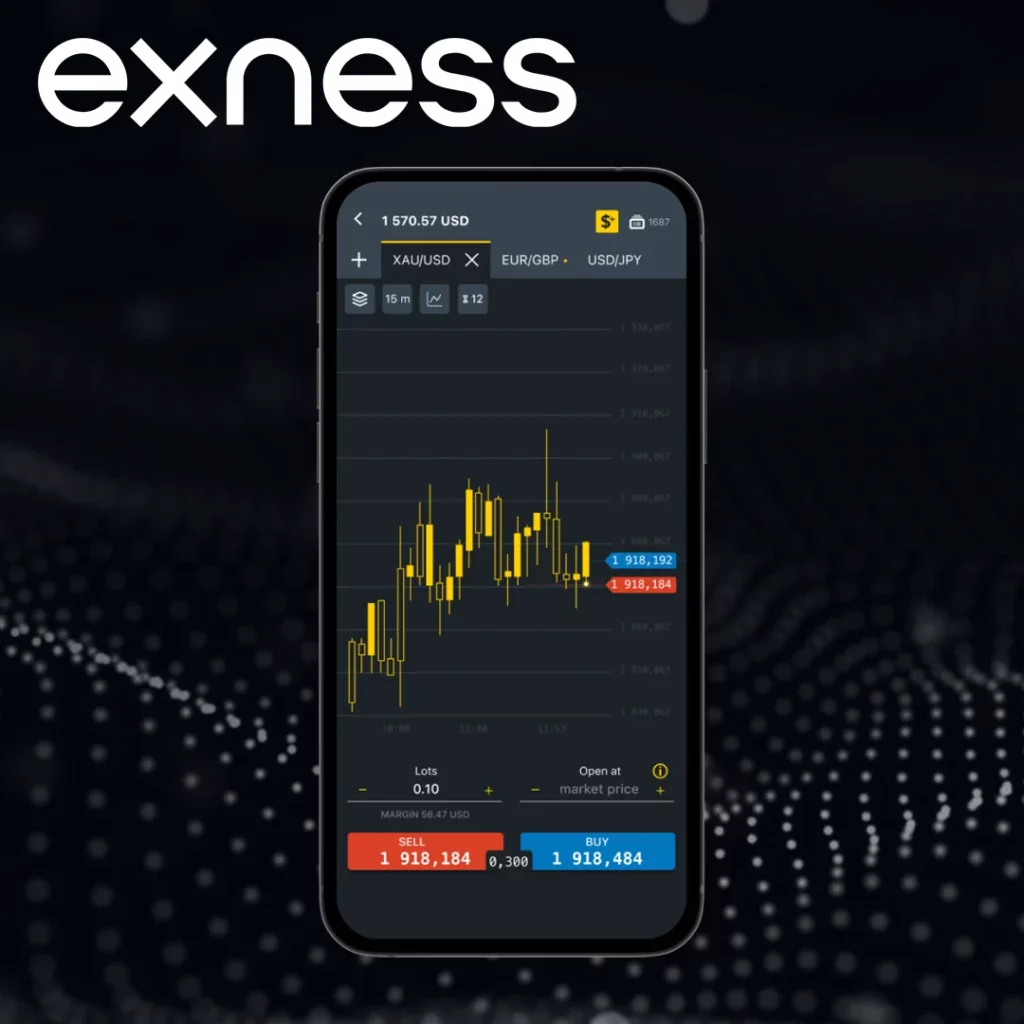
How to Contact Exness Support
If you encounter difficulties or need further assistance with changing your timezone settings, Exness offers excellent customer support. You can contact them via:
- Live Chat: Available 24/7 on the Exness platform.
- Email Support: Reach out to [email protected] for assistance.
- Phone Support: Find the contact number for your region on the Exness website.
Security Tips After Changing Timezone Settings
Changing your timezone settings on Exness is a straightforward process, but it’s important to ensure that your account remains secure after making adjustments. Here are some key security tips to follow:
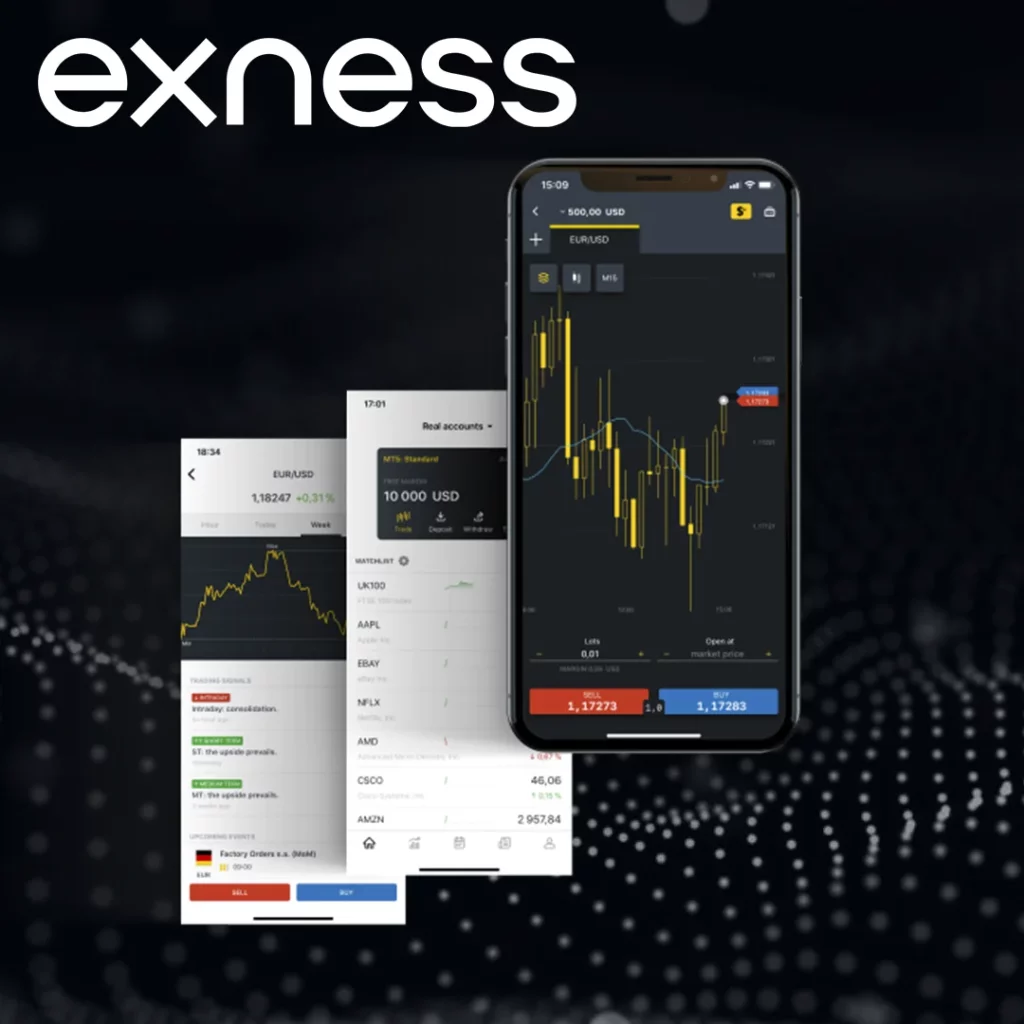
1. Review Account Activity
- After updating your timezone, it’s a good practice to review recent activity on your account. Check for any unusual trades, withdrawals, or changes made to your settings. This ensures no unauthorized activity has taken place.
2. Enable Two-Factor Authentication (2FA)
- To add an extra layer of security, make sure two-factor authentication (2FA) is enabled on your Exness account. This ensures that, even if someone tries to access your account, they would need a secondary verification (like a code sent to your phone) to log in. It’s highly recommended for traders who prioritize security.
3. Monitor Your Trading Hours
- Now that your timezone settings are updated, double-check your trading schedule and make sure you’re aligning your trades with the correct market hours. Having the right timezone helps you avoid confusion, especially when market opening and closing times are involved.
4. Secure Your Email Account
- Since your email is often used for account recovery and verification, ensure your email account is also protected with a strong password and 2FA. This adds an additional layer of security in case you ever need to recover your Exness account.
5. Logout from Shared Devices
- If you’ve accessed your Exness account from a shared or public computer, make sure to log out after making changes. Shared devices can be vulnerable to attacks, and logging out helps prevent unauthorized access to your account.
6. Keep Your Trading Platform Updated
- Ensure that you’re using the latest version of the Exness platform or app, as updates often contain security patches. Regular updates help protect your account from potential vulnerabilities.
7. Be Cautious of Phishing Scams
- After changing your timezone settings, remain vigilant for any phishing attempts. Be cautious of emails, calls, or messages asking for sensitive information or prompting you to click on suspicious links. Always verify the source before responding.
8. Enable Notifications for Account Changes
- Set up email or SMS notifications for account activity (such as password changes, login attempts, or withdrawals). This way, you’ll be alerted to any unusual activity that might indicate an attempt to compromise your account.
Conclusion
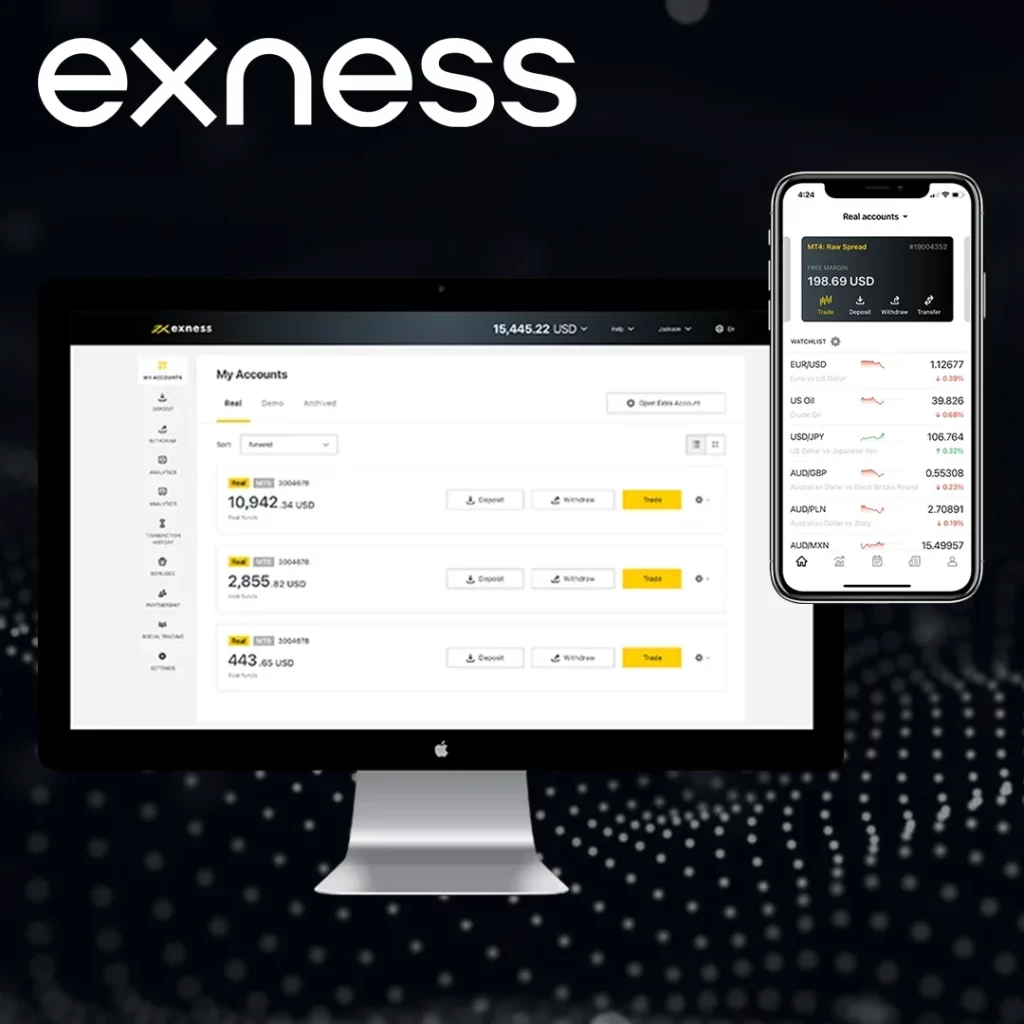
Changing your timezone settings in Exness ensures that your trading activities are synchronized with your local time, improving your trading experience. By following the simple steps outlined above, you can easily adjust your timezone settings and trade with more precision. If you experience any issues or need help, Exness customer support is always available to assist you.

Trade with a trusted broker Exness
See for yourself why Exness is the broker of choice for over 800,000 traders and 64,000 partners.