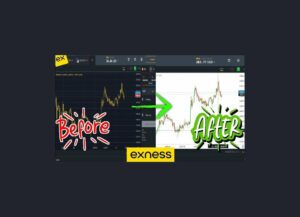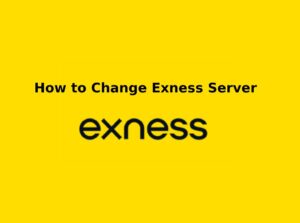Exness offers traders the opportunity to practice their strategies in a risk-free environment with a demo account. However, once you feel confident and ready to trade live or simply no longer need the demo account, deleting it is straightforward. Here’s how you can delete your Exness demo account.
Why Delete Your Exness Demo Account?
There are several reasons why you may want to delete your Exness demo account:
- Clearing Clutter: If you’re done practicing and no longer need a demo account, deleting it helps keep your account organized.
- Privacy: Removing unused demo accounts ensures that any sensitive information is not left lingering in the system.
- Focus on Live Trading: Deleting your demo account may help you focus entirely on live trading, especially if you’re shifting from practice to real trading.
Prerequisites Before Deleting Your Demo Account
Before you proceed, make sure:
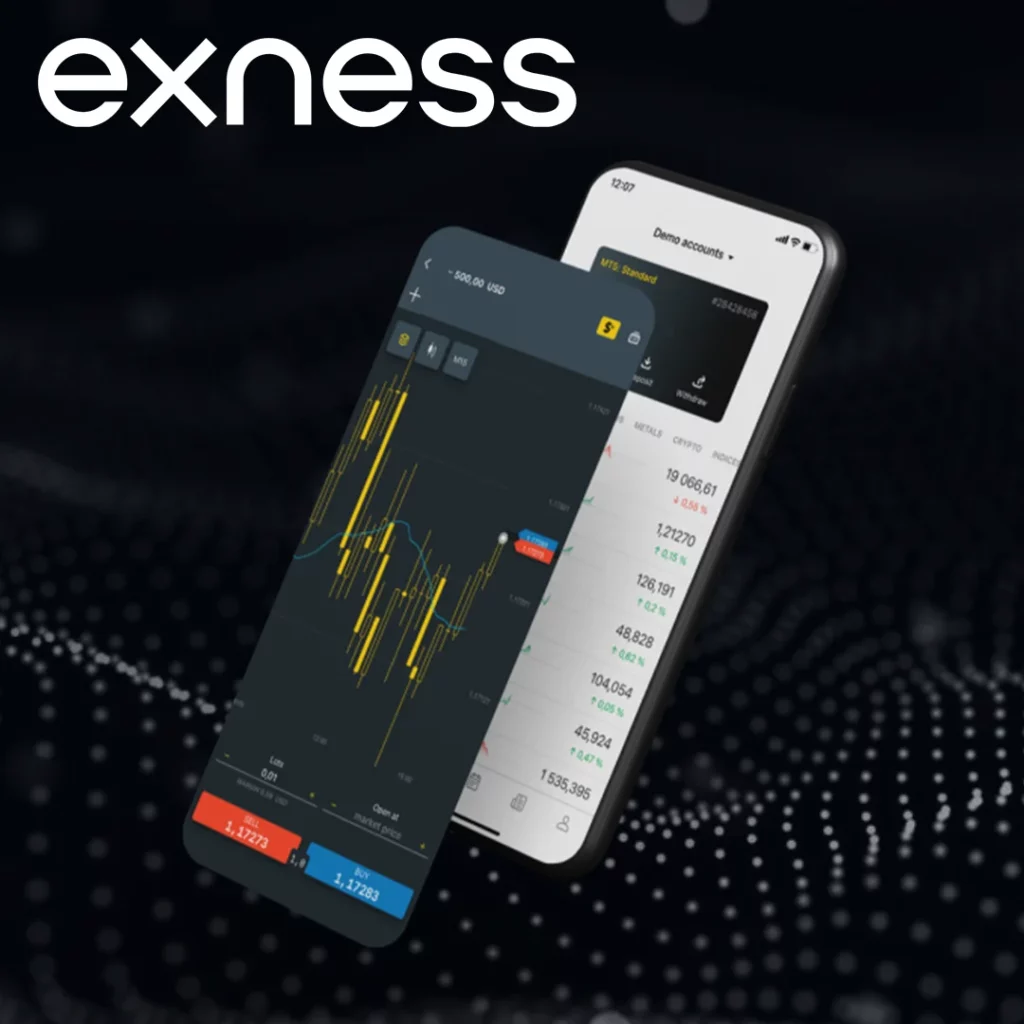
- Your Exness demo account is inactive or no longer required.
- You have access to your Exness account credentials (email and password).
- You are aware that deleting a demo account is permanent. Once deleted, you cannot recover it.
Step-by-Step Guide: How to Delete Your Exness Demo Account
If you’re ready to clean up your Exness account by deleting a demo account that you no longer need, follow this easy guide. Deleting a demo account can help keep your Exness dashboard organized and remove any unnecessary accounts.
Log Into Your Exness Client Portal
To begin, you must first log into your Exness Client Portal:
- Go to the Exness Website: Open your web browser and visit the official Exness website.
- Enter Your Login Details: Input your Exness username and password to access the Client Portal.
Navigate to the ‘Accounts’ Section
Once you’re logged into the Exness Client Portal, locate the section where your trading accounts are displayed:
- Find the ‘Accounts’ Tab: In your Exness dashboard, look for the “Accounts” section. This is where all your demo and live trading accounts are listed.
- Locate Your Demo Account: Scroll through the list of accounts and find the demo account you want to delete. Demo accounts are typically labeled with “Demo” next to the account name.
Select the Demo Account
Click on the demo account you want to delete for more details:
- Click on the Account: Simply click on the demo account that you no longer wish to keep. This will bring up the account details page.
- Ensure the Account Has No Open Positions: Before deleting the account, make sure you don’t have any open trades. Close all positions if necessary.
Request to Delete the Demo Account
Now that you’re on the account details page, you can initiate the deletion process:
- Look for the ‘Delete’ or ‘Close Account’ Option: There should be an option to delete or close the demo account. This option may be labeled as “Delete Account,” “Close Account,” or something similar.
- Click on Delete: Click on the delete option, and the system will prompt you to confirm your action.
- Confirm Deletion: You may be asked to confirm the deletion of your demo account. Carefully read the confirmation message, as deleting the account will erase any data or trading history associated with it.
- Confirm: Click “Confirm” or “Delete” to finalize the deletion of your demo account.
Wait for Confirmation
After completing the deletion process:
- Confirmation Notification: Exness will process your request to delete the demo account. You will receive a confirmation notification indicating that your demo account has been deleted successfully.
- Check Your Dashboard: Once deleted, the account will no longer appear in your Exness Client Portal.
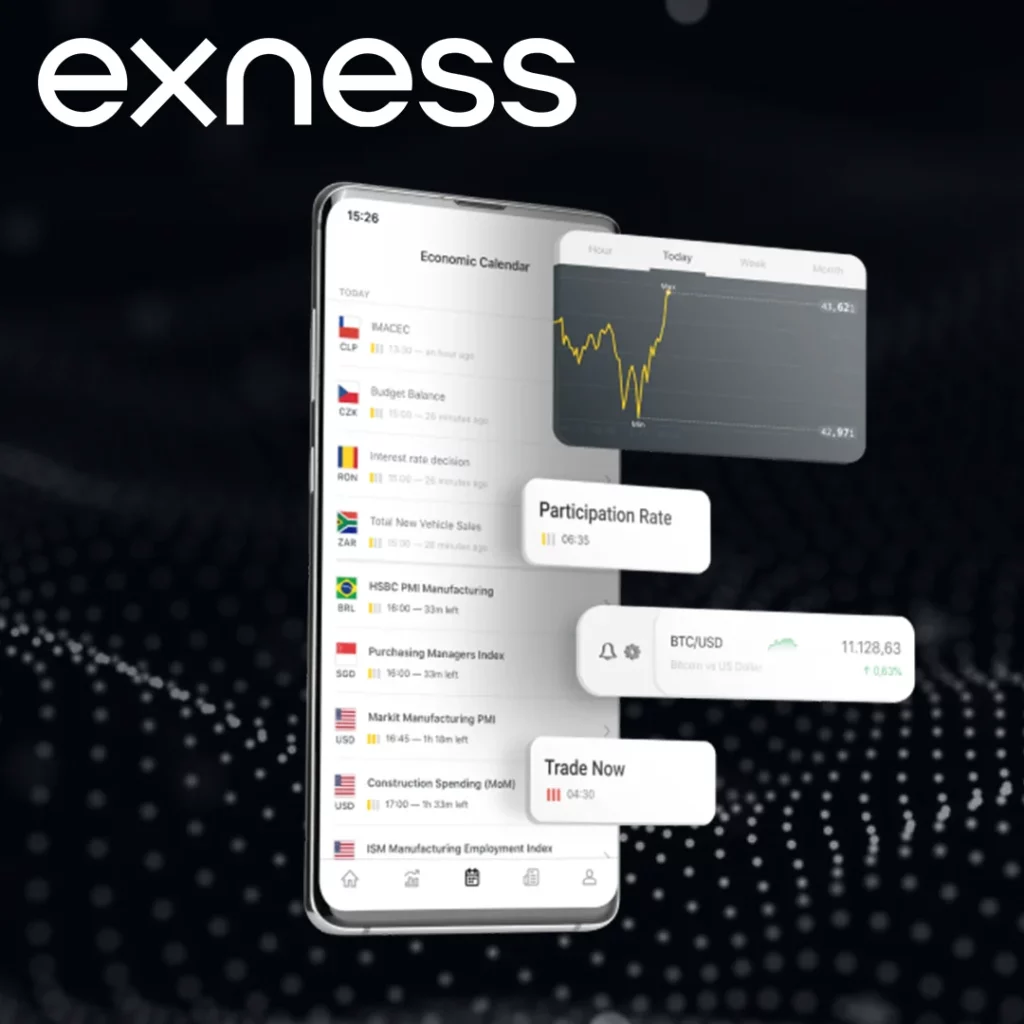
Important Notes When Deleting a Demo Account
- Permanent Action: Deleting a demo account cannot be undone. Once deleted, you will not be able to access any data, trading history, or settings from that demo account.
- Impact on Live Accounts: Deleting a demo account will not affect any live accounts you have with Exness. Your live trading account and funds remain unaffected.
- Data Removal: Any trading data or performance history associated with the demo account will be lost.
Troubleshooting Common Issues
- Cannot Find Demo Account Settings: If you can’t locate the demo account settings, ensure you are logged into the correct profile and check under the “Account Management” section. You can also contact support for assistance.
- Demo Account Not Deleting: If the deletion doesn’t go through, try logging out and logging back in, or try using the Exness mobile app instead of the website.
- Multiple Demo Accounts: If you have multiple demo accounts, follow the same steps for each account to delete them individually.
How to Contact Exness Support
If you encounter any difficulties or have any questions about deleting your demo account, Exness customer support is available:
- Live Chat: Reach out to Exness support 24/7 via the Exness platform.
- Email: You can email [email protected] for assistance.
- Phone Support: Exness provides phone support for users in specific regions. Check the Exness website for the contact details for your region.
How Deleting a Demo Account Affects Your Trading Journey
- Starting Fresh with Live Trading: After deleting your demo account, you may feel ready to switch to live trading. Don’t forget to focus on your live trading account and its associated balance and settings.
- Opening a New Demo Account: If you decide to open a new demo account later, you can easily do so by following the regular process to create a new demo account in your Exness profile.
- Shifting Focus: Deleting a demo account allows you to focus on real market trading and apply the strategies you’ve practiced in your live account.
Conclusion
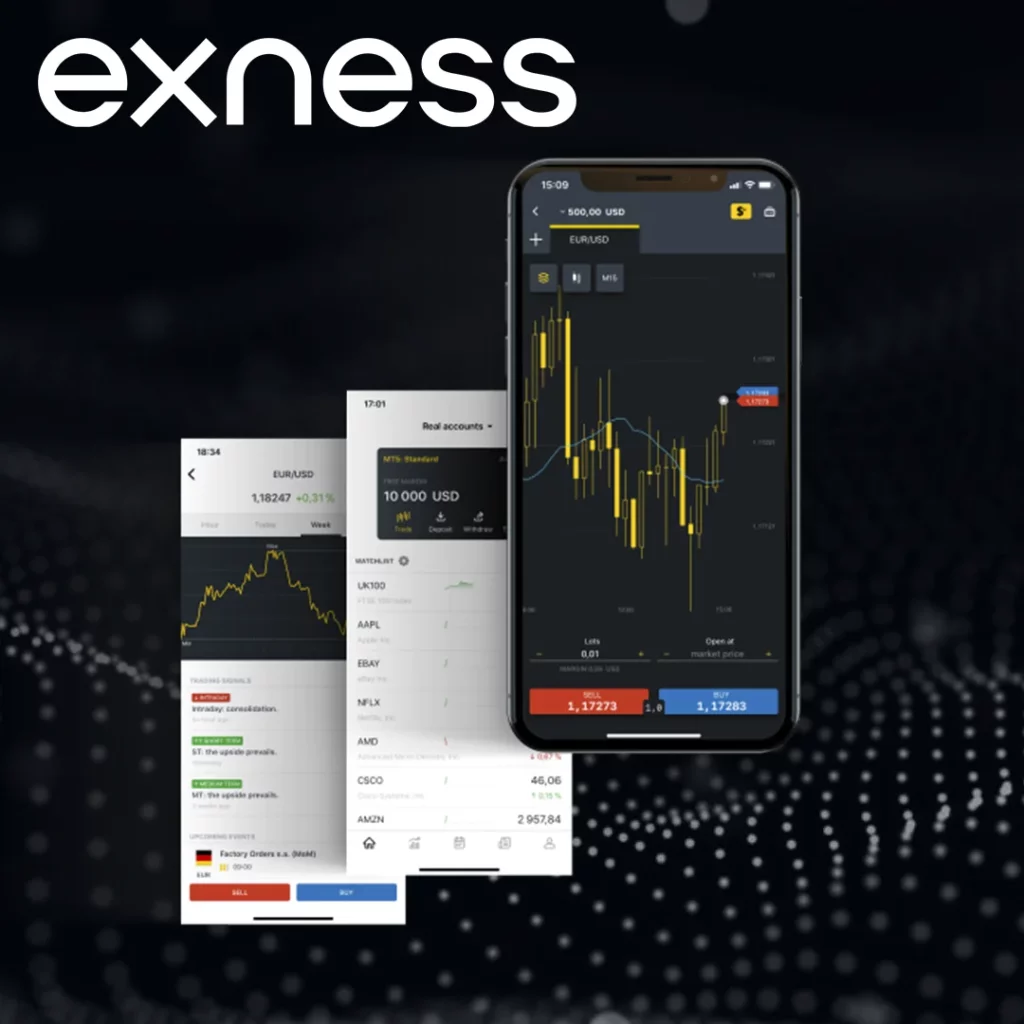
Deleting your Exness demo account is a simple process that helps you maintain an organized and efficient trading environment. It’s a permanent action, so be sure to double-check that you no longer need the account before proceeding. Whether you’re ready to transition to live trading or simply want to clean up your Exness profile, this guide should help you confidently manage your demo accounts.

Trade with a trusted broker Exness
See for yourself why Exness is the broker of choice for over 800,000 traders and 64,000 partners.