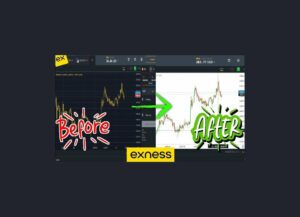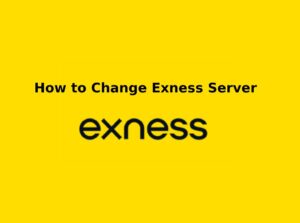Linking your Exness account with MetaTrader 5 (MT5) allows you to leverage the advanced tools, features, and superior execution speeds MT5 offers, while trading on the Exness platform. Whether you’re a beginner or an experienced trader, this guide will help you easily link your Exness account to MT5.
Why Use MetaTrader 5 with Exness?
Before diving into the steps, it’s important to understand why linking your Exness account to MT5 is beneficial:
- Advanced Trading Features: MT5 offers sophisticated charting tools, a wide range of technical indicators, and detailed analytical tools, making it ideal for traders who want in-depth market analysis.
- Multiple Asset Classes: In addition to forex, MT5 allows you to trade commodities, stocks, indices, and cryptocurrencies, all with your Exness account.
- Faster Order Execution: MT5 provides faster and more reliable order execution, essential for trading in volatile markets.
Prerequisites for Linking Your Exness Account with MT5
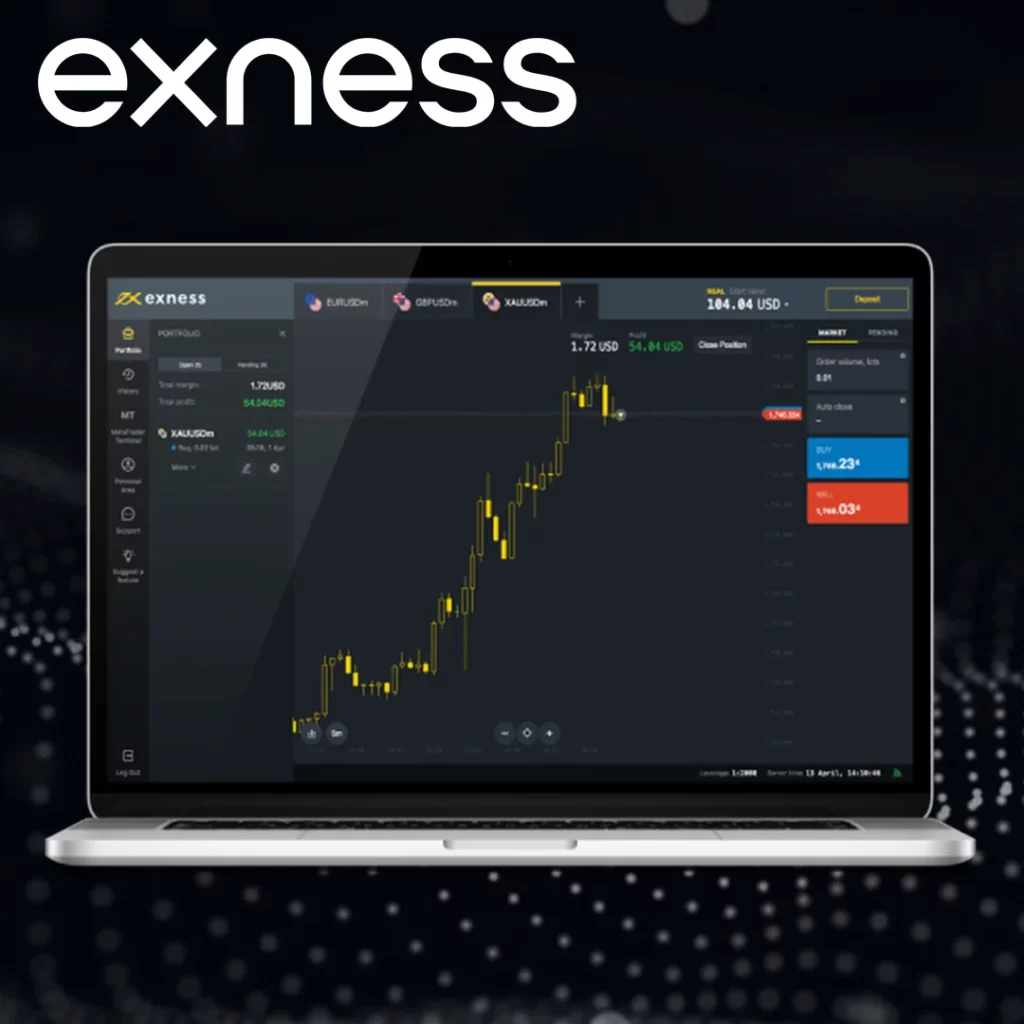
Before you begin the process, ensure you meet these basic requirements:
- Active Exness Account: Make sure your Exness account is active and verified.
- Download MT5: Install MetaTrader 5 on your computer or mobile device. You can download it directly from the Exness website or the App Store (iOS) or Google Play (Android).
- Account Login Details: Gather your Exness account number, password, and investor password, as you’ll need them to link the accounts.
Step-by-Step Guide: How to Link Your Exness Account with MetaTrader 5
Linking your Exness account with MetaTrader 5 (MT5) is a simple process that allows you to access the advanced tools and features MT5 offers. This step-by-step guide will walk you through the process of linking your Exness trading account to MT5, so you can start trading with ease.
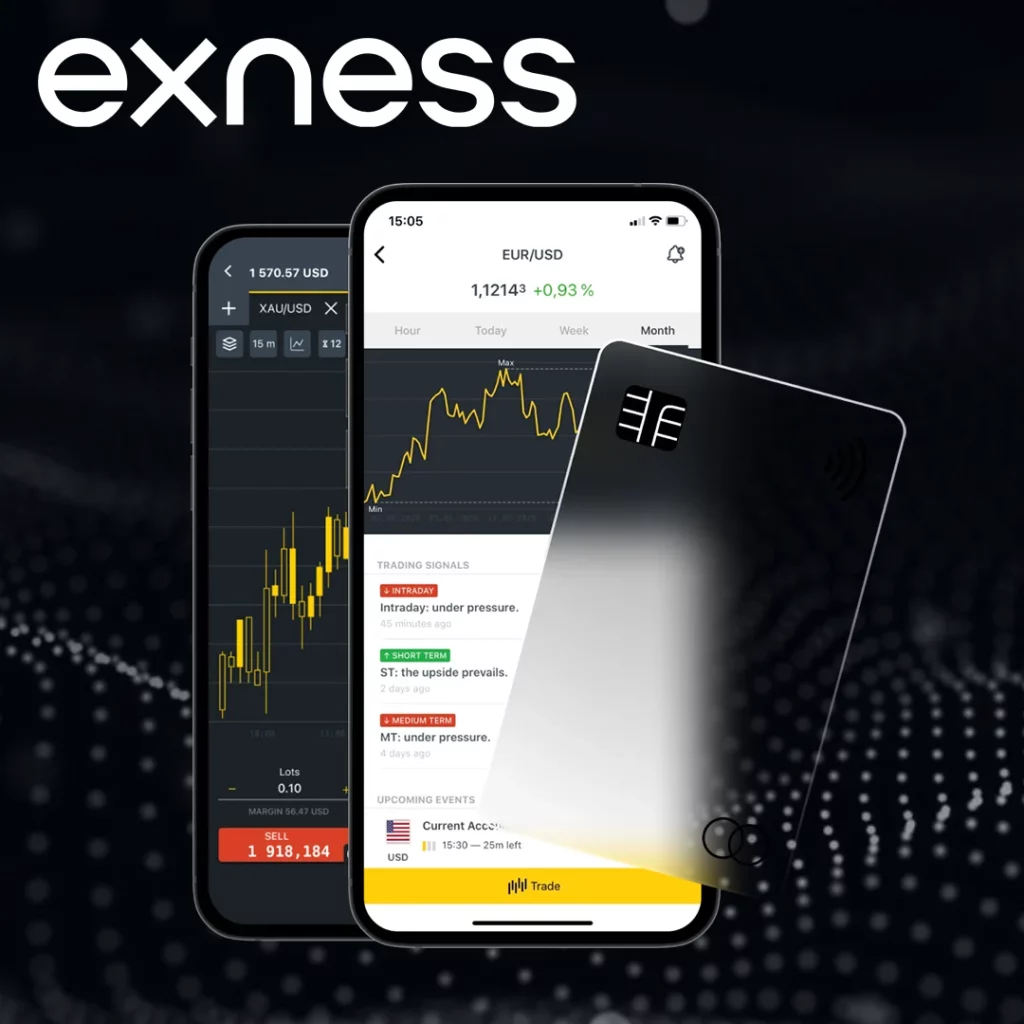
1. Open Your Exness Client Portal
- Log In to Your Exness Account: Visit the Exness website and log into your Exness account using your username and password.
- Navigate to the ‘Accounts’ Section: Once logged in, go to the ‘Accounts’ section on your Exness dashboard to view your available trading accounts.
- Select Your Account: Choose the Exness account you wish to link with MT5. Make a note of your Exness account number and investor password, as you’ll need them later.
2. Download and Install MetaTrader 5 (MT5)
- Download MT5: Go to the Exness website or the app store (Google Play for Android or the App Store for iOS) and download MetaTrader 5.
- Install MT5: Follow the on-screen instructions to install MT5 on your computer or mobile device.
3. Open MetaTrader 5 (MT5)
- Launch MT5: Once the installation is complete, open MetaTrader 5 on your device.
- Select ‘Login to Trade Account’: On the MT5 platform, click on ‘File’ in the top menu and select ‘Login to Trade Account’ from the dropdown.
4. Enter Your Exness Account Login Details in MT5
- Enter Your Exness Account Number: In the ‘Login’ window that appears, enter your Exness account number (this is provided when you open your Exness account).
- Enter Your Investor Password: Input the investor password you received when creating your Exness account.
- Select the Server: MT5 will ask you to select the server. Make sure you select the appropriate Exness server that corresponds with your account (you’ll find this information in your Exness Client Portal).
- Click ‘Log In’: After entering all the details, click ‘Log In’ to connect your Exness account to MT5.
5. Verify the Connection
- Check for Successful Login: Once you log in, MT5 will display your account balance and other details. This confirms that the connection between your Exness account and MT5 is successful.
- Place a Test Trade: To further verify that everything is working, place a small trade (either buy or sell) in MT5. This will ensure the platform is connected properly and executing trades from your Exness account.
6. Troubleshooting (If Needed)
If you’re encountering issues while linking your Exness account to MT5, here are a few things to check:
- Incorrect Login Details: Ensure that you’re entering the correct Exness account number and investor password. Double-check for any typos.
- Server Selection: If you can’t connect to your Exness account, verify that you’re selecting the correct server. Your Exness account should have the correct server information listed in the Client Portal.
- Connection Issues: Ensure you have an active internet connection. Restart MT5 if needed to establish the connection.
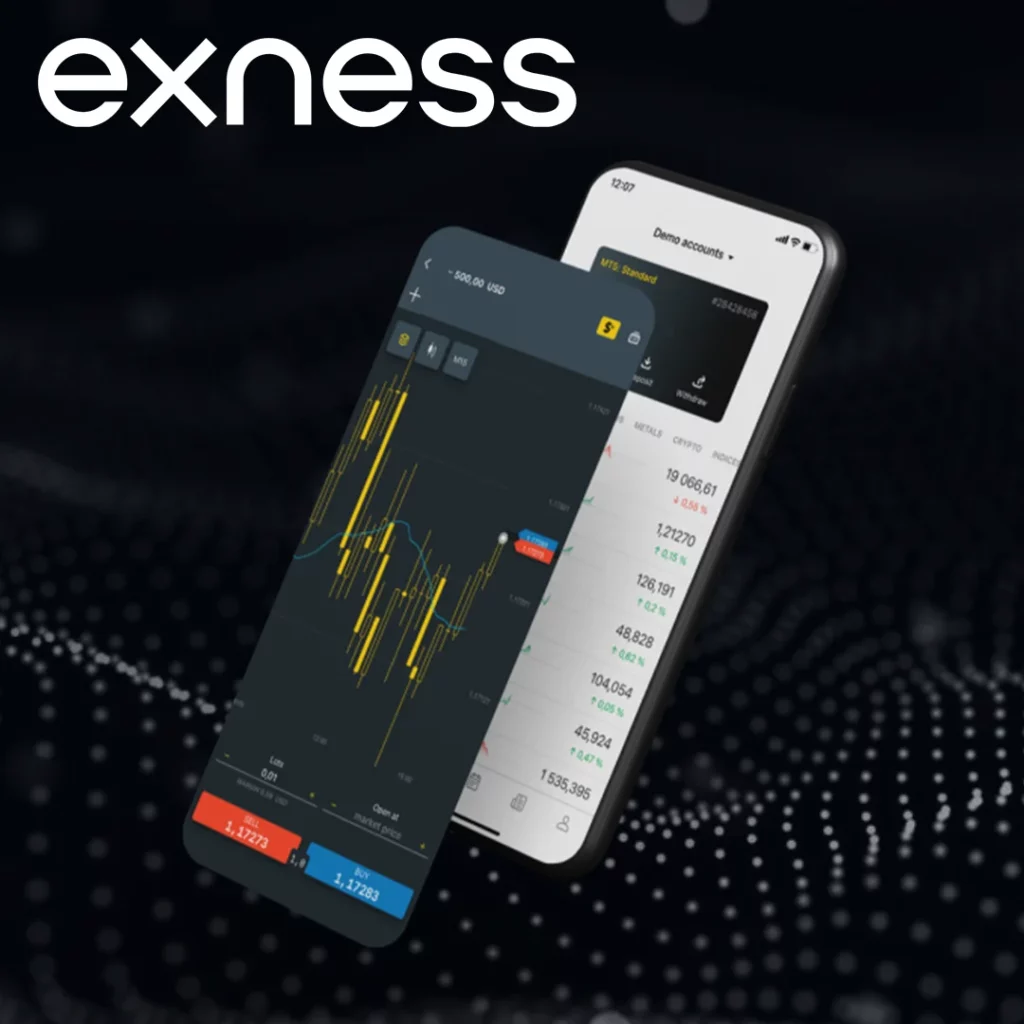
7. Start Trading on MT5 with Your Exness Account
Now that your Exness account is linked with MT5, you can start using MT5’s powerful features for trading:
- Place Orders: Use the New Order window in MT5 to place market orders, limit orders, or stop orders.
- Track Positions: The Terminal window in MT5 will show all your active positions, and you can easily modify or close them.
- Use Advanced Tools: Take advantage of MT5’s advanced charting tools, indicators, and analytical features to improve your trading.
Troubleshooting Common Issues When Linking Exness to MT5
If you encounter any problems while linking your Exness account with MT5, consider these troubleshooting tips:
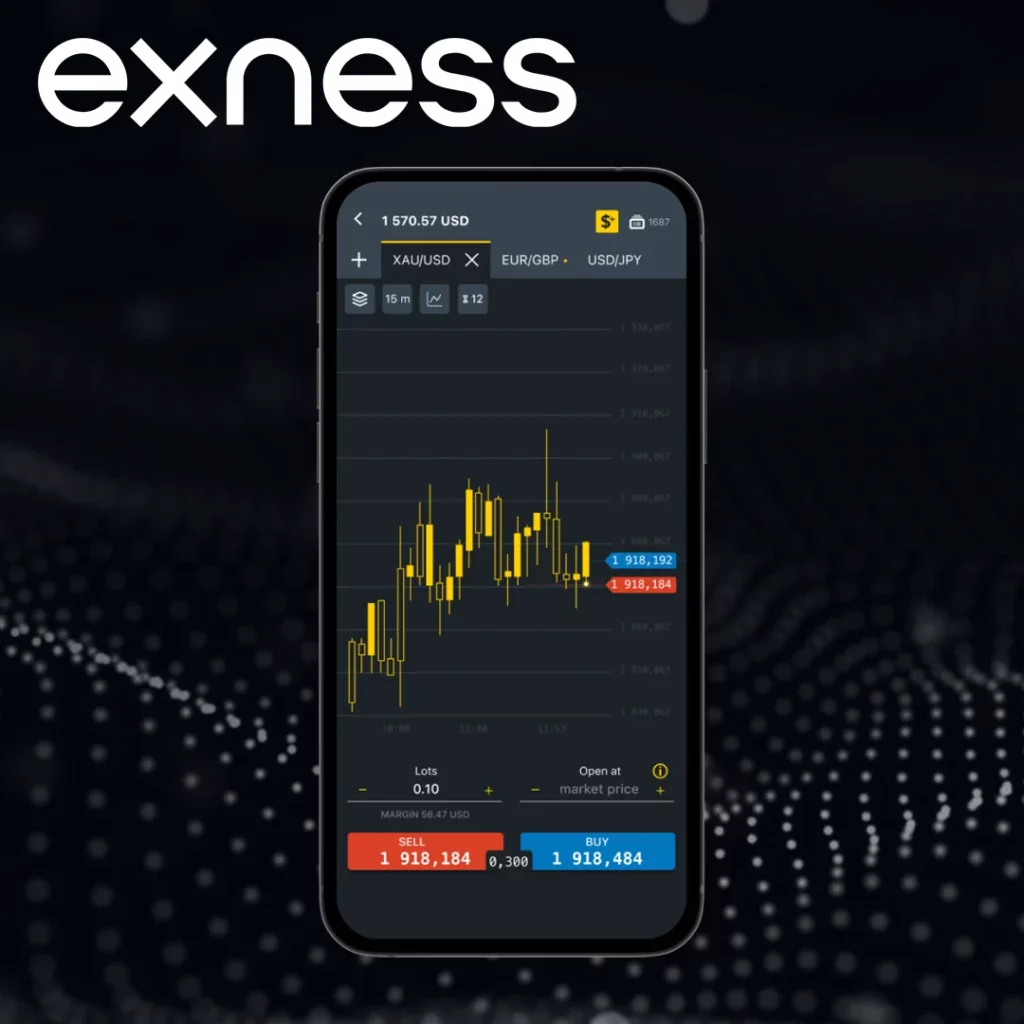
- Incorrect Login Details: Double-check that you’re using the correct Exness account number and investor password. Ensure that there are no typos or extra spaces.
- Server Selection Issues: If the account isn’t linking, ensure you’re selecting the correct Exness server in MT5. The server name should match the one provided when you created your Exness account.
- MT5 Not Connecting: If MT5 isn’t connecting to your account, restart the platform or check your internet connection to make sure it’s stable.
How to Use MT5 with Your Exness Account
Once you’ve successfully linked your Exness account with MT5, here’s how to use the platform for trading:
- Placing Orders: You can place market orders, limit orders, stop orders, and pending orders through the MT5 interface. Simply use the New Order button, set your desired parameters, and execute the trade.
- Managing Open Positions: Use the Terminal window to track and manage your open positions, including modifying stop-losses, take-profits, and closing trades.
- Technical Analysis: Take advantage of MT5’s extensive charting tools and indicators to conduct detailed technical analysis and develop your trading strategies.
Conclusion
Linking your Exness account with MetaTrader 5 is a straightforward process that unlocks advanced trading features and greater flexibility for managing your trades. By following this guide, Nigerian traders can quickly get set up with the powerful MT5 platform and start executing trades with ease. Whether you’re a beginner or an experienced trader, using MT5 alongside Exness gives you a competitive edge in the forex market.

Trade with a trusted broker Exness
See for yourself why Exness is the broker of choice for over 800,000 traders and 64,000 partners.