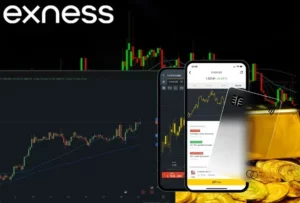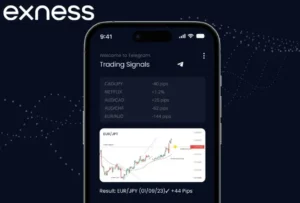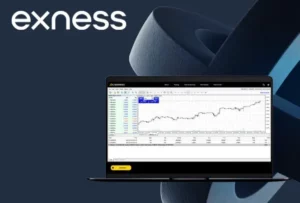A Stop Loss (SL) order is a powerful tool that helps traders limit losses and manage risk automatically in volatile markets. If you’re trading on Exness, understanding how to set and use stop loss orders is crucial for protecting your capital. This guide will walk you through everything you need to know about stop loss orders on Exness, including how to set them, different types, and best practices for Nigerian traders.
What is a Stop Loss Order
A Stop Loss (SL) Order is an automated trading tool that closes a trade when the market reaches a specified price level, preventing further losses. It is one of the most important risk management strategies for traders on Exness and other forex trading platforms.
How Does a Stop Loss Work?
When you open a trade, you can set a stop loss price below (for buy trades) or above (for sell trades) your entry point. If the price moves against your trade and reaches the stop loss level, the trade is automatically closed, limiting your loss.
Example:
- You buy EUR/USD at 1.1500.
- You set a stop loss at 1.1450.
- If the price drops to 1.1450, Exness will automatically close your trade, preventing further losses.
Key Features of Stop Loss Orders:
- Prevents major losses by closing trades at a predefined level.
- Works automatically, so you don’t have to monitor trades constantly.
- Reduces emotional trading and allows for disciplined risk management.
- Protects your capital from high market volatility.
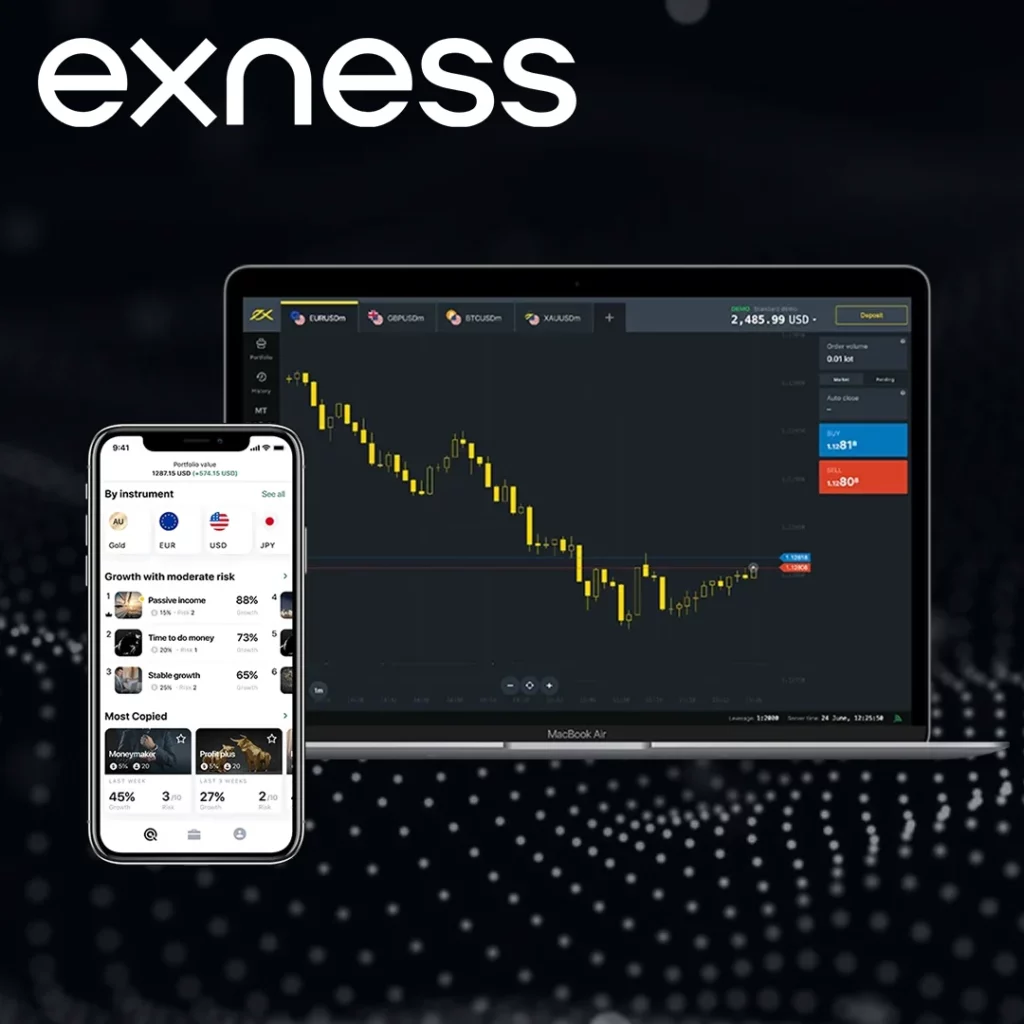
Why Use Stop Loss Orders on Exness?
A Stop Loss (SL) Order is a crucial risk management tool that helps traders protect their capital and minimize losses in forex and CFD trading. On Exness, stop loss orders allow traders to automatically exit a trade if the market moves against them, preventing unexpected losses and ensuring better trading discipline.
- Protects against unexpected price drops.
- Helps manage risk efficiently by defining a maximum loss per trade.
- Allows traders to focus on strategy instead of constantly watching the market.
- Works even when you’re offline – Exness automatically executes stop loss orders.
Types of Stop Loss Orders on Exness
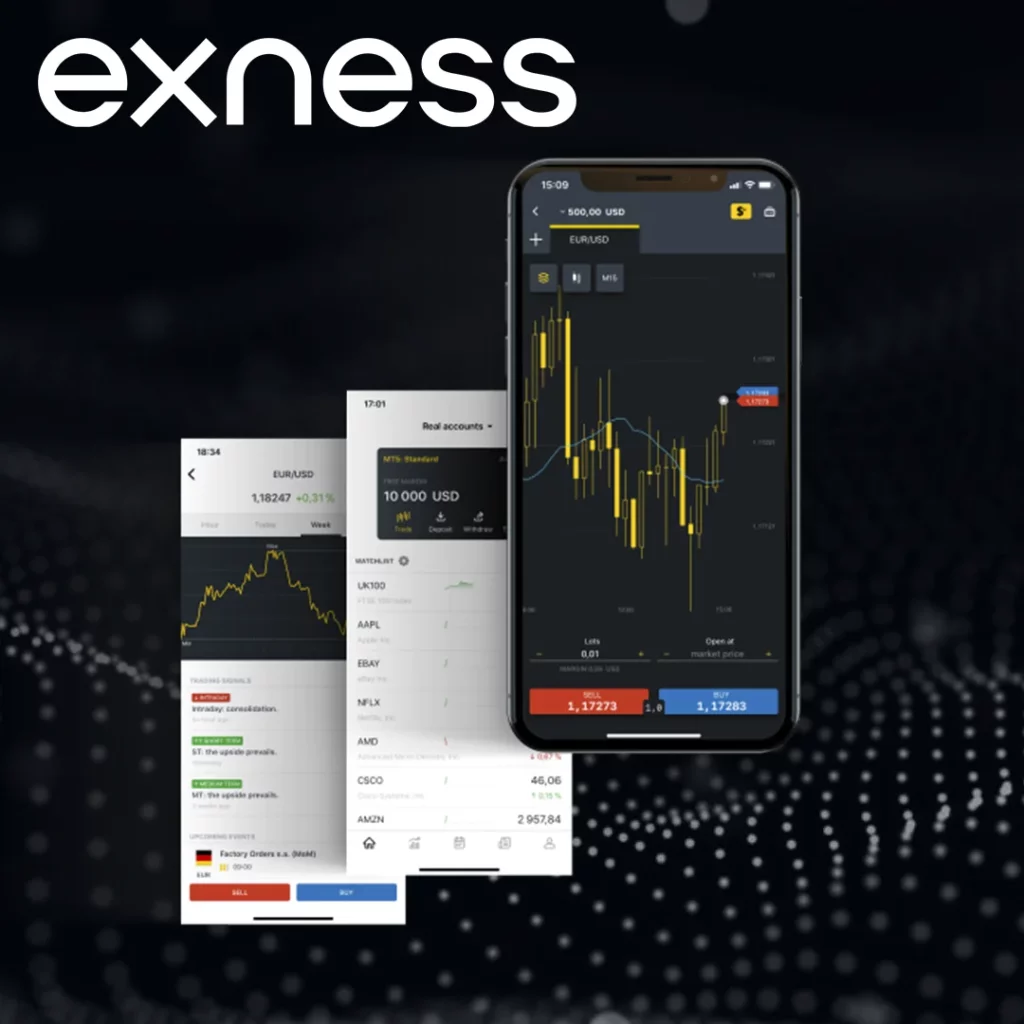
Fixed Stop Loss
- A standard SL order where the price level is manually set.
- It does not change unless you modify it manually.
- Best for traders who want to set a strict risk limit.
Trailing Stop Loss
- Moves automatically as the price moves in favor of the trade.
- Helps secure profits while still keeping a safety net.
- Best for traders looking to maximize gains in trending markets.
How to Set a Stop Loss on Exness (Step-by-Step Guide)
Setting a Stop Loss (SL) Order on Exness is a crucial risk management strategy to limit losses and protect capital. It ensures that a trade automatically closes at a predefined price level if the market moves against you.
Below is a step-by-step guide on how to set a stop loss using MetaTrader 4 (MT4), MetaTrader 5 (MT5), and the Exness Web Terminal.
Setting a Stop Loss on MetaTrader 4 (MT4) & MetaTrader 5 (MT5)
Adding a Stop Loss When Opening a New Trade
- Log in to Exness and open MT4 or MT5.
- Click on New Order from the toolbar or press F9.
- In the Order window, select: Market Execution (instant order) or Pending Order (delayed order).
- Locate the Stop Loss (SL) field and enter the price level where you want the trade to close if the market moves against you.
- Click Place Order to confirm.
Modifying or Adding a Stop Loss to an Existing Trade
- Open MT4 or MT5 and go to the Terminal window (press Ctrl + T if hidden).
- Click on the Trade tab to see open trades.
- Right-click on the trade you want to modify and select Modify or Delete Order.
- In the modification window, enter or adjust the Stop Loss price level.
- Click Modify to save changes.
Setting a Stop Loss on Exness Web Terminal
- Log in to Exness and open the Web Terminal.
- Click New Order to place a trade.
- In the order window, find the Stop Loss (SL) field.
- Enter the stop loss price level before placing the order.
- Click Buy or Sell to confirm the trade.
Setting a Trailing Stop Loss on Exness (MT4/MT5 Only)
A Trailing Stop moves dynamically as the price moves in favor of the trade, securing profits while protecting against losses.
How to Set a Trailing Stop Loss on MT4/MT5:
- Open MT4 or MT5.
- In the Terminal window, go to the Trade tab.
- Right-click the open trade and select Trailing Stop.
- Choose the number of pips for the trailing stop (e.g., 20 pips).
- The stop loss will now move automatically as the trade becomes profitable.
Stop Loss Strategies for Nigerian Traders
- ATR-Based Stop Loss – Use the Average True Range (ATR) indicator to set stop loss based on market volatility.
- Support & Resistance Stop Loss – Place stop loss below support or above resistance levels.
- Percentage-Based Stop Loss – Risk only 1-2% of your account balance per trade.
- Breakout Stop Loss – Place stop loss below the breakout level for trend-following strategies.
Common Mistakes and How to Avoid Them
- Setting stop loss too tight → Leads to premature trade closures.
- Ignoring market volatility → Adjust stop loss based on market conditions.
- Not using trailing stop loss → Missed opportunity to secure profits.
- Moving stop loss further away → Leads to bigger losses instead of cutting them early.
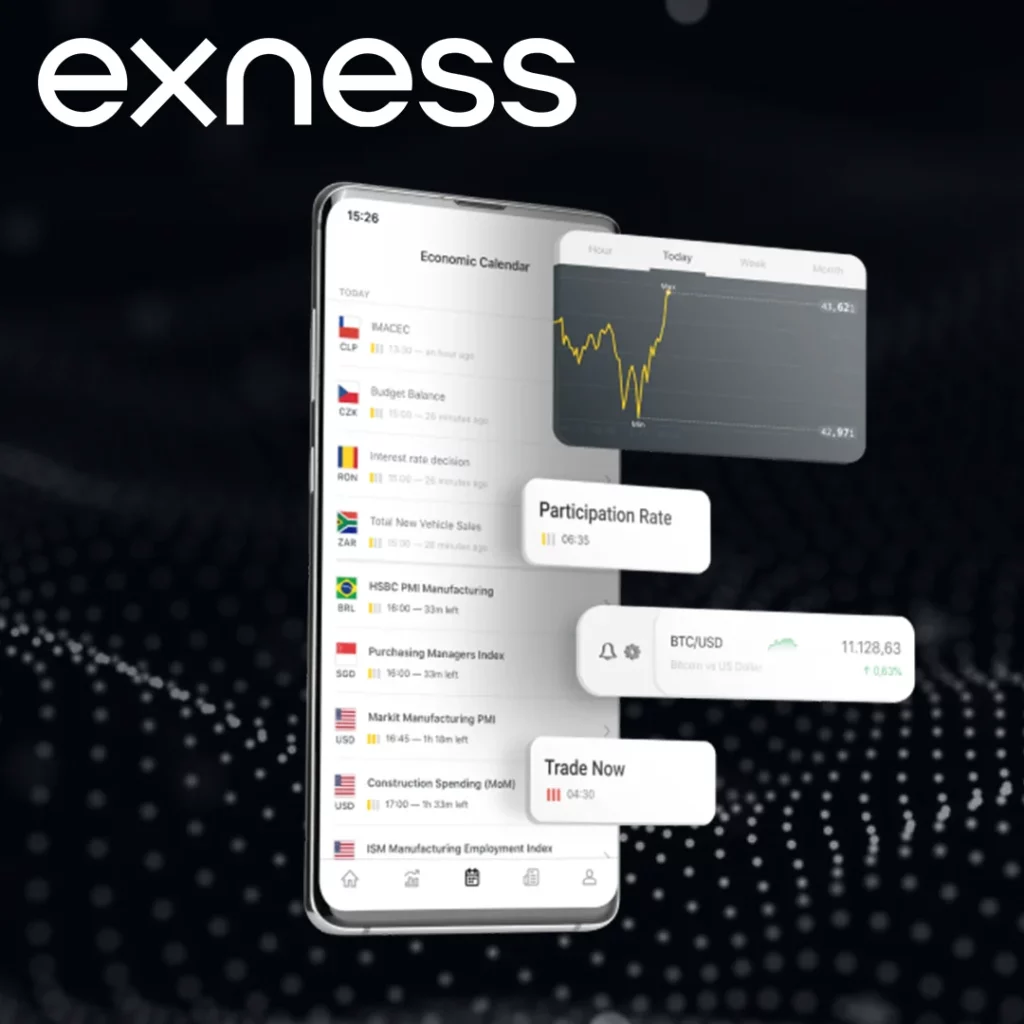
Conclusion
Using Stop Loss (SL) orders on Exness is a crucial part of risk management, helping traders protect their capital, limit losses, and automate trade exits. Whether you are a beginner or an experienced trader, implementing a stop loss strategy can enhance your trading discipline and profitability.

Trade with a trusted broker Exness
See for yourself why Exness is the broker of choice for over 800,000 traders and 64,000 partners.