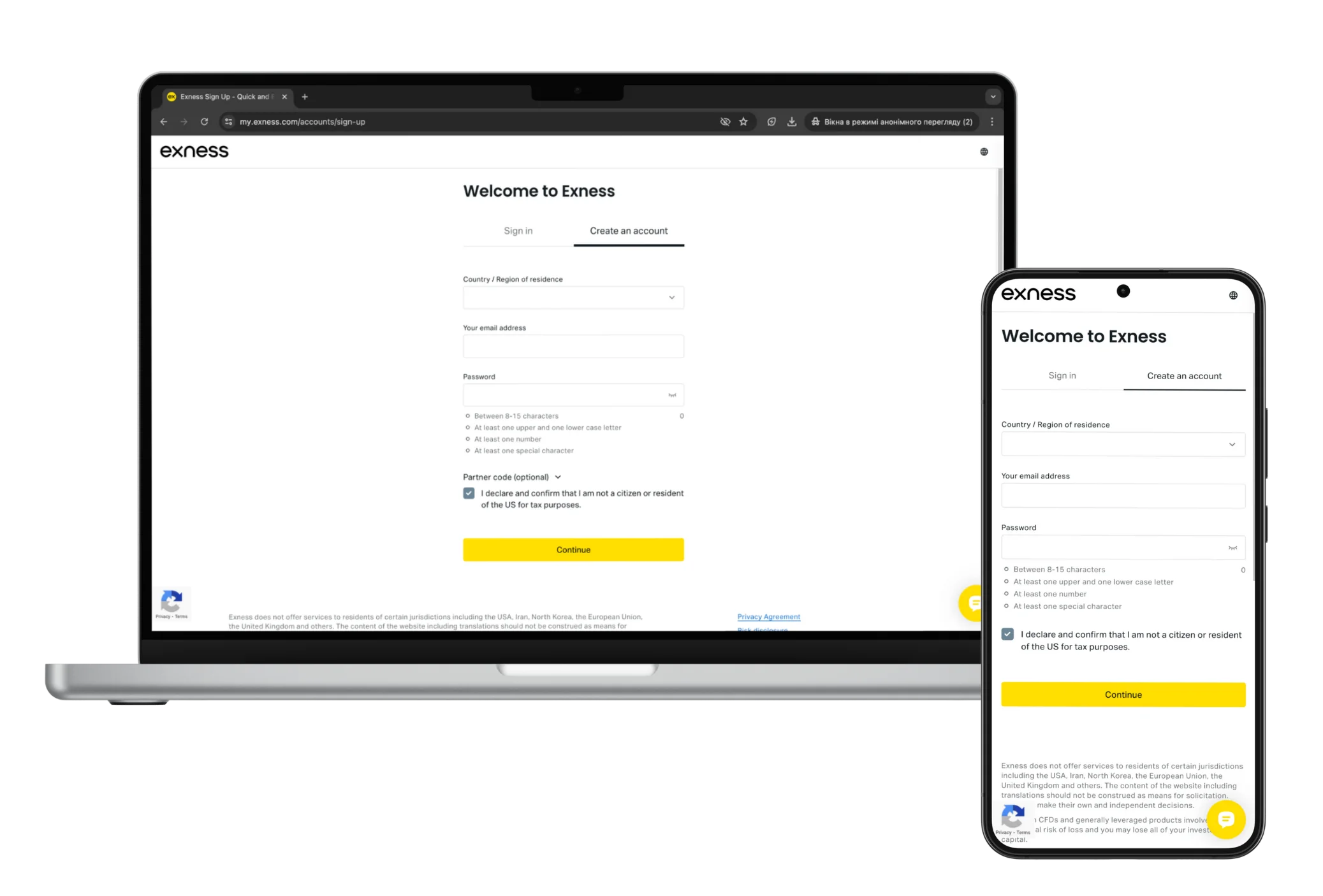- How to Sign Up for an Exness Account
- Registration on the Exness Website
- Opening an Account through the Exness App
- Account Verification Process
- Selecting the Exness Account Type
- Opening an Exness Real or Demo Account
- How to Make Exness First Deposit
- Choosing Exness Trading Platform (MT4/MT5)
- Downloading and Installing the Trading Platform
- Logging into Exness Trading Account
- Tips for New Exness Users
- FAQs
How to Sign Up for an Exness Account
There is nothing complicated about signing up for an Exness account. You can do it on the Exness website or via the mobile app.
Registration on the Exness Website
To register on the Exness website:
- Go to www.exness.com and click “Register”
- Fill in the form, email address and country of residence
- Make a safe password and pick account currency
- Read and agree to the terms and conditions, then finish registering
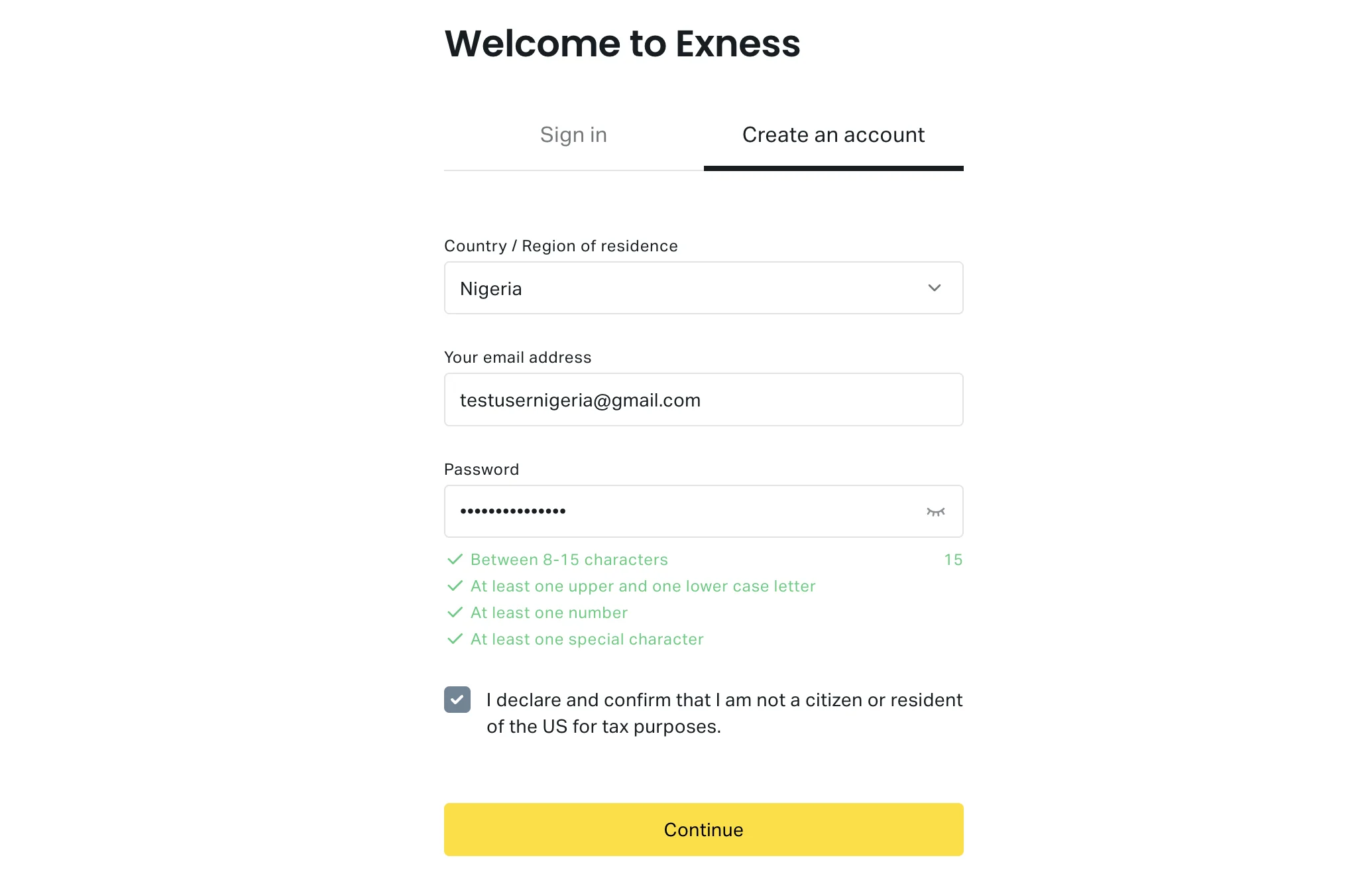
Opening an Account through the Exness Trade Mobile App
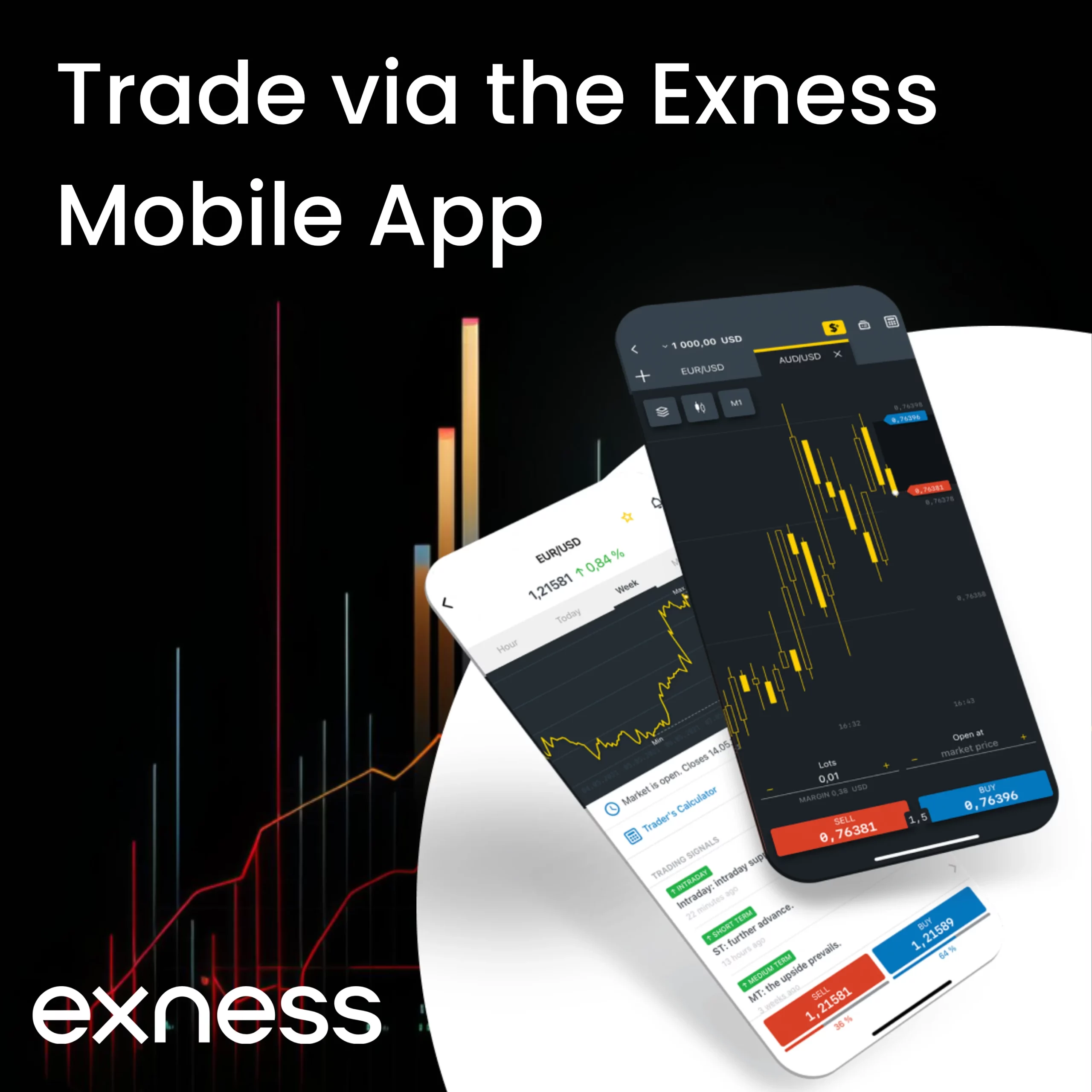
Or, the Exness Trade mobile app can be used:
- Download the app on a phone
- Open it and tap “Register”
- Enter name, birthday, and contact details
- Set up a secure password and account currency
- Review and agree to the terms, then complete registration
Account Verification Process
After signing up, the next step is verifying the account. This proves who the account holder is. It’s a key part of trading safely and legally.
The process is easy. Exness will ask for some documents. These could be:
- A photo ID like a passport or driver’s license
- Proof of address like a utility bill
Providing clear copies of these documents is all that’s needed. Once Exness reviews and approves them, the account is verified.
This may take a couple of days. But it’s an important security check that protects both the trader and broker.
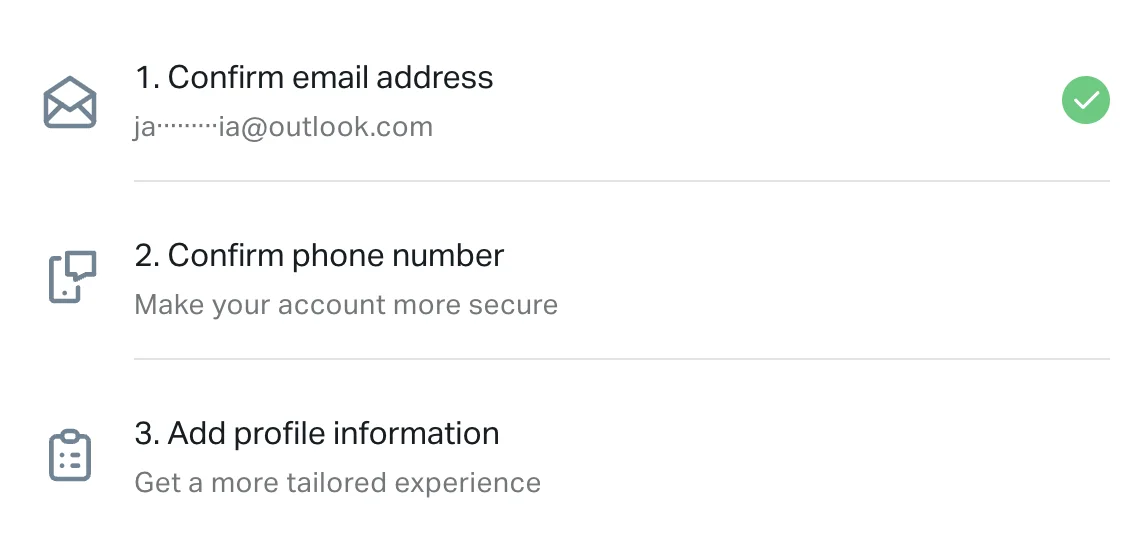
Selecting the Exness Account Type
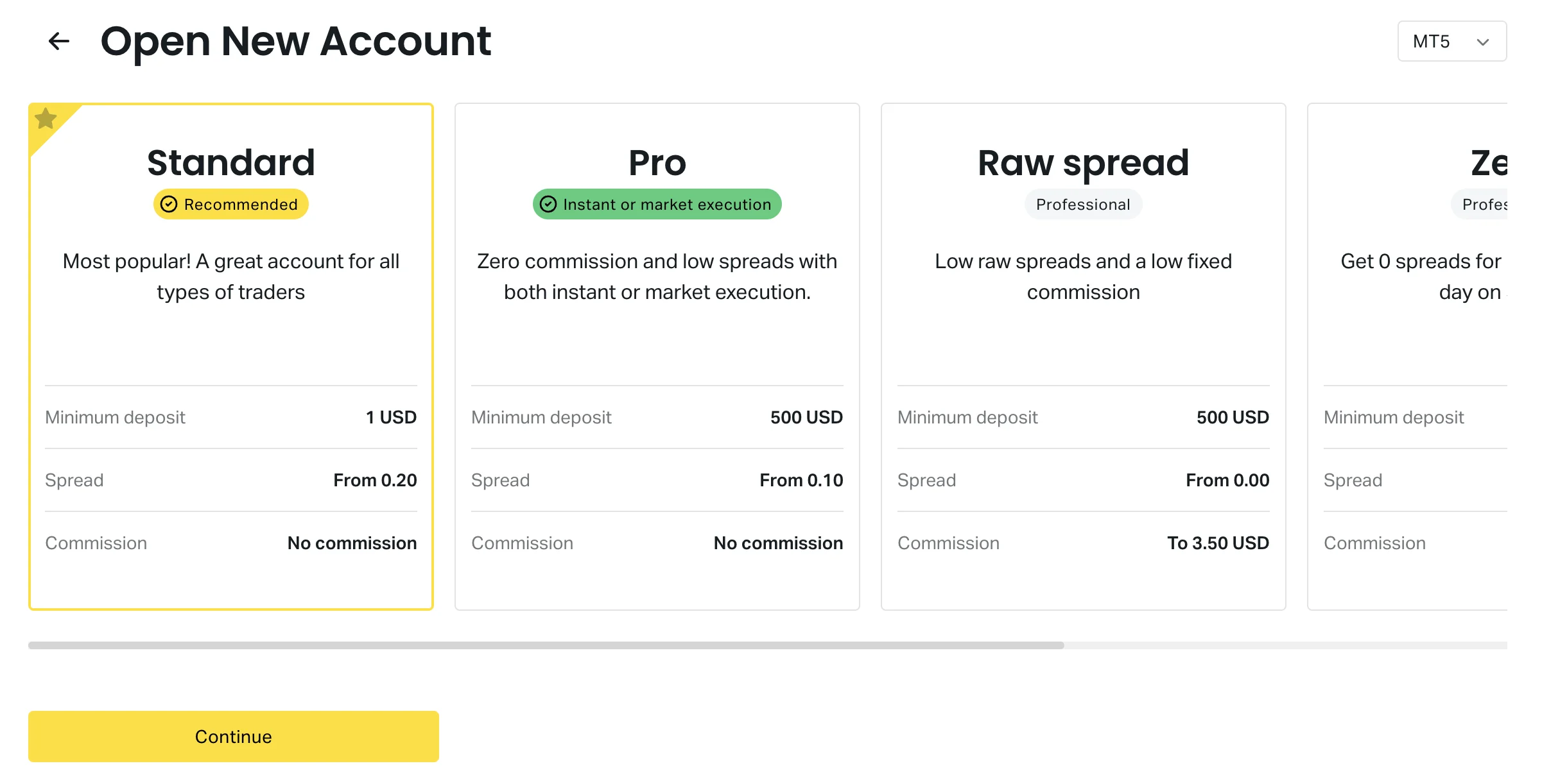
With the account created and verified, it’s time to choose what type to open. Exness offers two main options:
- Real trading account – This is funded with real money for live market trading. There are several account types with different features (Standard, Standard Cent, Raw Spread, Zero, Pro).
- Demo account – A practice mode with virtual funds. It’s ideal for testing strategies risk-free before going live.
Opening an Exness Real or Demo Account
Most traders start with a demo first. It provides a realistic trading environment without risking capital. Exness’s demo has all the sama data, tools, and platforms as real accounts.
When ready to trade with real money, several live account options are available depending on needs and experience level. The process is simple – just make an initial deposit.
Both demos and real money accounts can be easily opened and managed from the same Exness user portal. So traders can seamlessly transition between the two as they progress.
How to Make Your First Deposit
Once an account is created, it’s time to fund it for real trading. Traders have several payment options such as credit/debit cards, e-wallets or bank transfers. The process is very simple:
- Log into the Exness client portal
- Navigate to the “Deposit” section
- Select the preferred payment method
- Enter the deposit amount
- Complete the payment information
- Review and confirm the transaction
After the deposit clears, the funds will show in the trading account balance. Most payment methods process quickly.
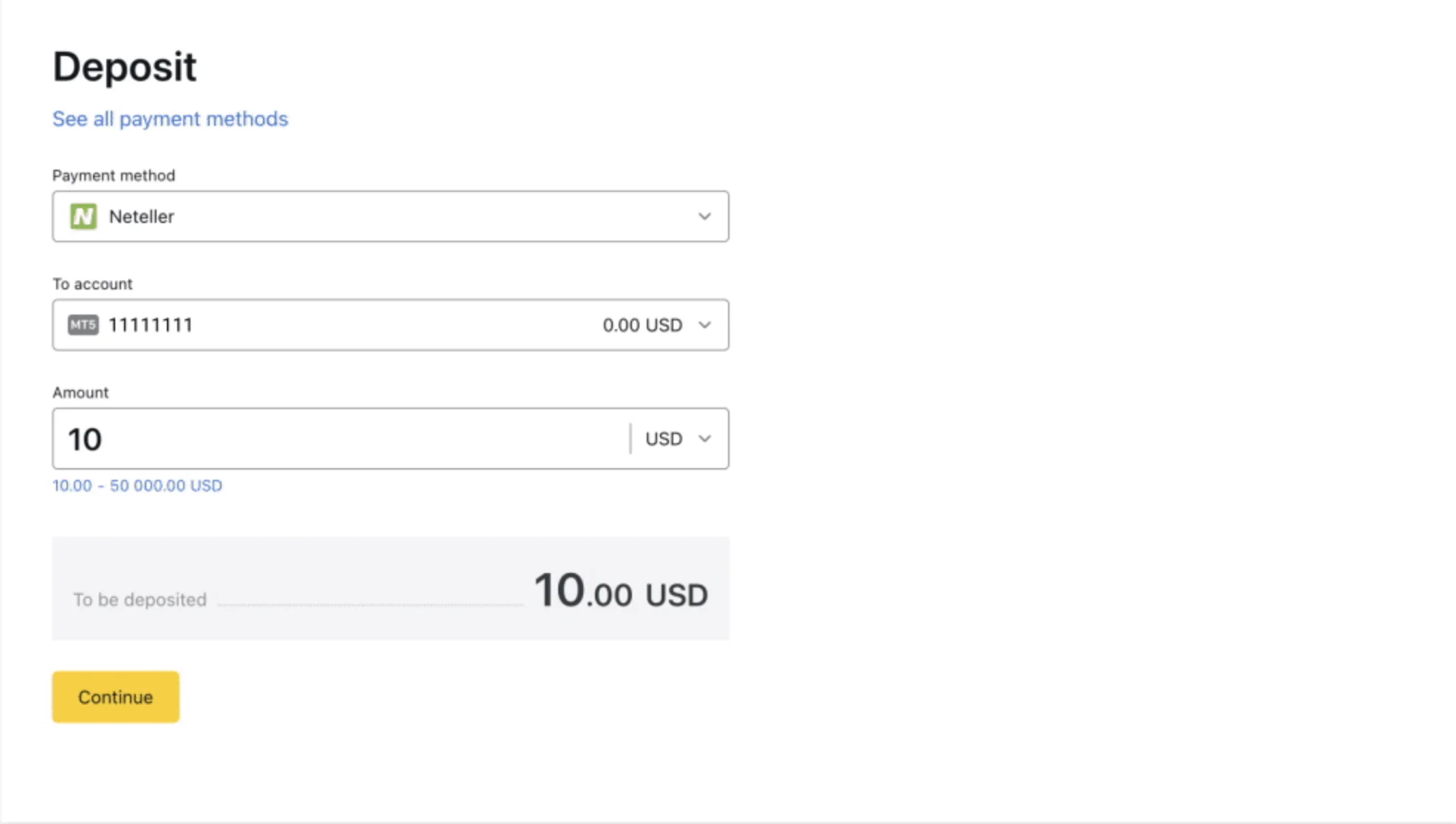
Setting Up Your Trading Environment
Before executing any trades, it’s crucial to configure the optimal trading environment. This involves selecting the right platform tools and settings.
Choosing Your Trading Platform (MT4/MT5)
Exness provides access to the industry-leading MetaTrader 4 (MT4) and MetaTrader 5 (MT5) platforms. Both offer advanced charting, indicators, and order management. However, they differ slightly in features.
MT4 is the more popular and long-standing option, preferred by many experienced traders for its robust functionality. MT5 is newer with additional tools like hedging and a built-in Economic Calendar. The choice depends on personal trading needs.
Downloading and Installing the Trading Platform
Once the preferred MT4 or MT5 version is selected, the next step is downloading and installing it. This process is quick:
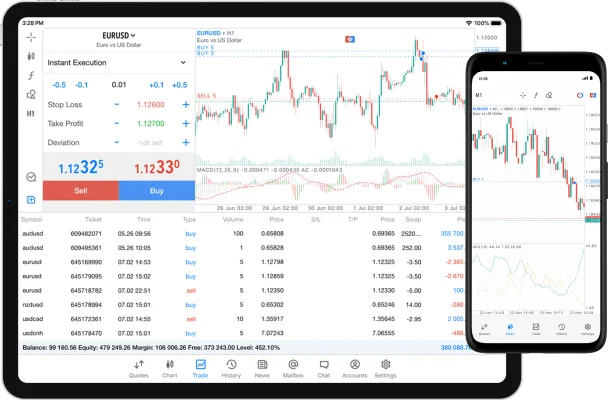
- Log into the Exness client portal
- Navigate to the “Platforms” section
- Find the MT4 or MT5 download link
- Run the installer file after downloading
- Follow the on-screen prompts to complete setup
The platform seamlessly integrates with the Exness account, automatically loading account details and server connections.
Logging into Your Trading Account
With the platform installed, traders can log directly into their Exness account from the MT4 or MT5 terminal:
- Launch the MT4/MT5 platform
- Click the “File” menu and select “Login to Trade Account”
- Enter the Account Login details provided by Exness
- Input the main password set during account opening
- Optionally save the account credentials
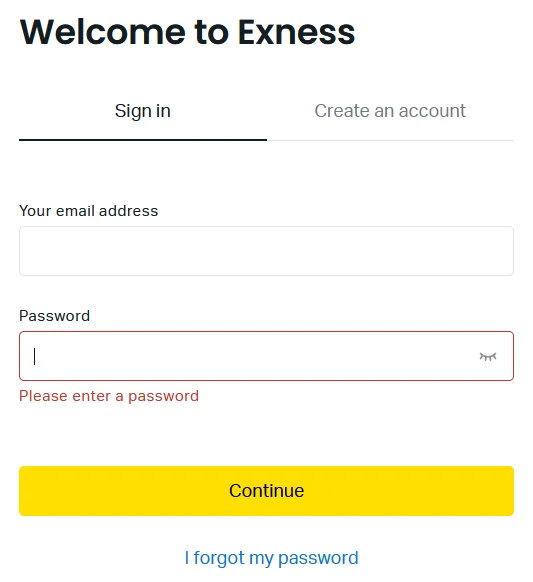
Tips for New Exness Users
While straightforward, trading carries inherent risks. Here are some tips for new Exness users:
- Start on a demo first to get comfortable before risking real capital
- Develop a trading plan with rules around risk/money management
- Learn to read charts/use indicators, don’t overtrade
- Manage positions carefully, utilize stop losses
- Take advantage of Exness’ education resources
- Have reasonable expectations, be patient and disciplined
Trading is skills-based, not a get-rich-quick scheme. With proper preparation and mindset, Exness provides a robust platform to build experience.
FAQs
When starting to trade, there are often lots of questions. Here are some common ones about getting going with Exness:
What information do I need to sign up for an Exness account?
Just basic personal stuff. Your email and home address. You’ll also make an account password.